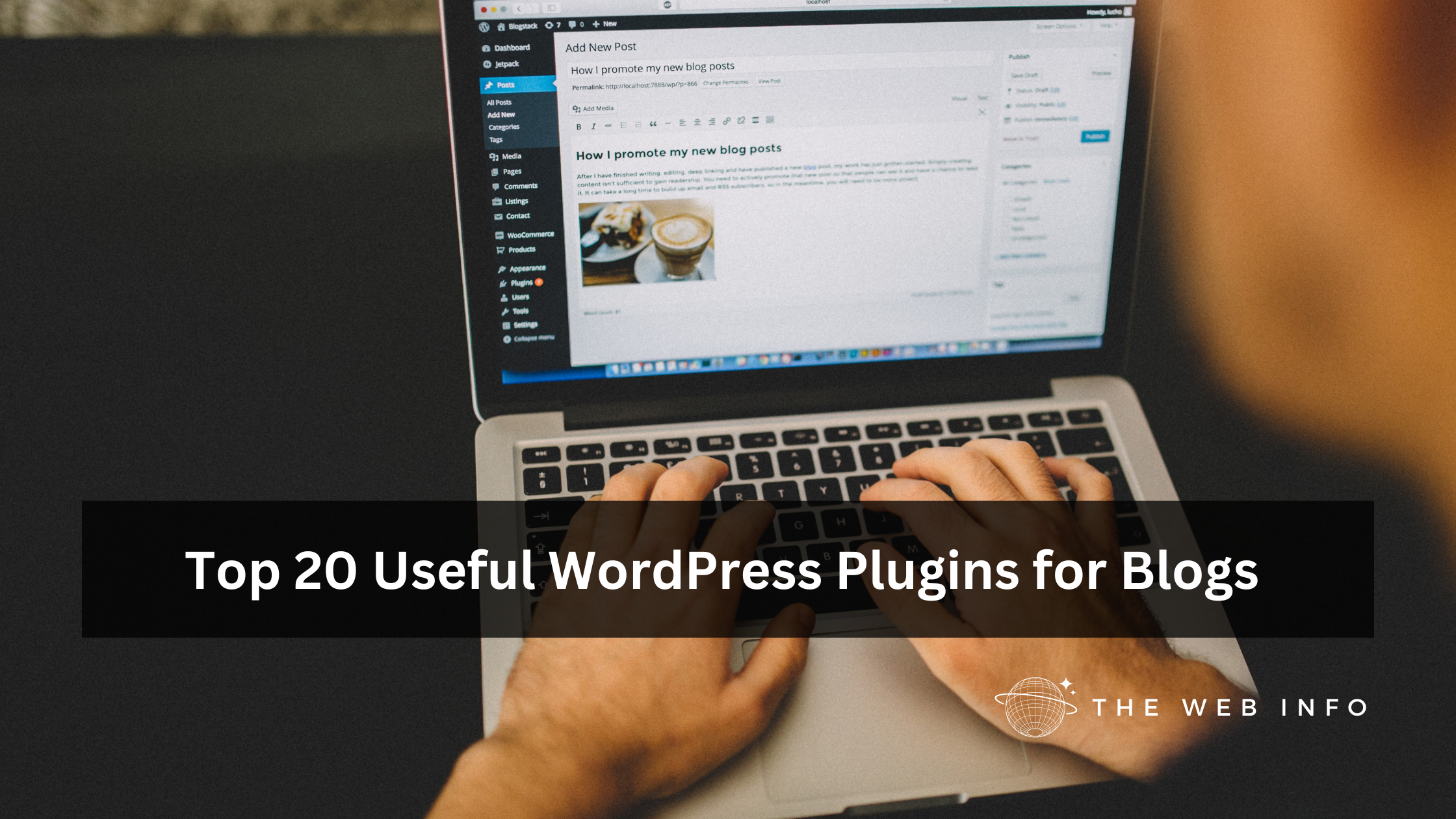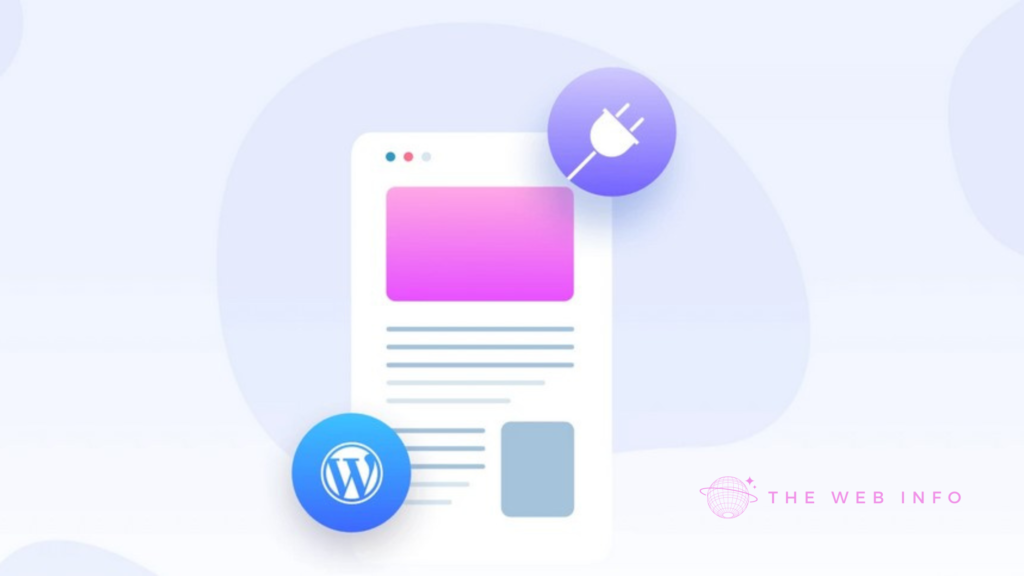
Discover essential WordPress plugins for bloggers, carefully curated based on their historical popularity and usefulness. Keep in mind that plugin trends can evolve, so it’s wise to consult recent recommendations and reliable reviews when making your selections. Here are 20 highly regarded plugins that are invaluable to bloggers.
- Yoast SEO
-
- Description: Yoast SEO empowers you with robust tools for on-page SEO optimization. It streamlines content optimization for search engines, encompassing meta tags, XML sitemaps, and readability analysis.
- Installation: Go to “Plugins” > “Add New,” search for “Yoast SEO,” and click “Install Now,” then “Activate.”
- Plugin Page: Yoast SEO
- Akismet Anti-Spam
-
- Description: Akismet Anti-Spam is indispensable for shielding your blog from spam comments. It efficiently filters out spam and malicious content from your comments section.
- Installation: Go to “Plugins” > “Add New,” search for “Akismet Anti-Spam,” and click “Install Now,” then “Activate.”
- Plugin Page: Akismet Anti-Spam
- Jetpack by WordPress.com
-
- Description: Jetpack offers an all-inclusive suite of tools encompassing security, performance, and analytics. It includes features such as site monitoring, image optimization, and visitor statistics.
- Installation: Under “Plugins” > “Add New,” search for “Jetpack by WordPress.com,” and click “Install Now,” then “Activate.”
- Plugin Page: Jetpack by WordPress.com
- WP Super Cache or W3 Total Cache
-
- Description: Enhance your site’s speed with caching plugins like WP Super Cache or W3 Total Cache. Choose one based on your preferences.
- Installation: In “Plugins” > “Add New,” search for either “WP Super Cache” or “W3 Total Cache,” then click “Install Now,” followed by “Activate.”
- Plugin Page: WP Super Cache or W3 Total Cache
- Wordfence Security
-
- Description: Wordfence Security offers comprehensive protection against various threats, including malware and hacking attempts. It provides firewall security and malware scanning.
- Installation: Go to “Plugins” > “Add New,” search for “Wordfence Security,” and click “Install Now,” then “Activate.”
- Plugin Page: Wordfence Security
- UpdraftPlus
-
- Description: Simplify your WordPress backups and restores with UpdraftPlus. Schedule automated backups and store them in various locations, including cloud services.
- Installation: Under “Plugins” > “Add New,” search for “UpdraftPlus,” and click “Install Now,” followed by “Activate.”
- Plugin Page: UpdraftPlus
- MonsterInsights
-
- Description: Gain insights into your site’s performance and user behavior effortlessly with MonsterInsights, a user-friendly Google Analytics plugin.
- Installation: In your WordPress dashboard, go to “Plugins” > “Add New,” search for “MonsterInsights,” and click “Install Now,” then “Activate.”
- Plugin Page: MonsterInsights
- WPForms
-
- Description: WPForms simplifies form creation and management with its intuitive drag-and-drop builder. Explore pre-built templates and seamless email marketing integration.
- Installation: Navigate to “Plugins” > “Add New” in your WordPress dashboard, search for “WPForms,” and click “Install Now,” then “Activate.”
- Plugin Page: WPForms
- Smash Balloon Social Photo Feed
-
- Description: Display your Instagram photos seamlessly on your WordPress blog with the Smash Balloon Social Photo Feed plugin.
- Installation: Under “Plugins” > “Add New,” search for “Smash Balloon Social Photo Feed,” and click “Install Now,” followed by “Activate.”
- Plugin Page: Smash Balloon Social Photo Feed
- Mailchimp for WooCommerce
-
- Description: If your blog features e-commerce elements through WooCommerce, this plugin integrates your WooCommerce store with Mailchimp for streamlined customer data synchronization and automated email marketing campaigns.
- Installation: In your WordPress dashboard, go to “Plugins” > “Add New,” search for “Mailchimp for WooCommerce,” and click “Install Now,” then “Activate.”
- Plugin Page: Mailchimp for WooCommerce
- Redirection
-
- Description: The Redirection plugin simplifies the management of 301 redirects and monitors 404 errors on your website. It’s a valuable tool for maintaining a clean URL structure and enhancing user experience.
- Installation: Under “Plugins” > “Add New” in your WordPress dashboard, search for “Redirection,” and click “Install Now,” followed by “Activate.”
- Plugin Page: Redirection
- Sucuri Security
-
- Description: Sucuri Security is a robust security plugin that actively monitors and safeguards your website against a range of online threats, including malware, hacking attempts, and vulnerabilities.
- Installation: Go to “Plugins” > “Add New” in your WordPress dashboard, search for “Sucuri Security,” and click “Install Now,” then “Activate.”
- Plugin Page: Sucuri Security
- ThirstyAffiliates
-
- Description: ThirstyAffiliates is a dedicated plugin designed to efficiently manage and cloak affiliate links on your blog. It simplifies the organization and tracking of affiliate links.
- Installation: Navigate to “Plugins” > “Add New” in your WordPress dashboard, search for “ThirstyAffiliates,” and click “Install Now,” followed by “Activate.”
- Plugin Page: ThirstyAffiliates
- Pretty Links
-
- Description: Pretty Links offers another solution for managing and tracking affiliate links. It enables the creation of cleaner, branded URLs for your affiliate promotions.
- Installation: Under “Plugins” > “Add New” in your WordPress dashboard, search for “Pretty Links,” and click “Install Now,” then “Activate.”
- Plugin Page: Pretty Links
- ShortPixel Image Optimizer
-
- Description: ShortPixel Image Optimizer is a plugin dedicated to optimizing and compressing images on your website, resulting in faster loading times and improved overall performance.
- Installation: In your WordPress dashboard, navigate to “Plugins” > “Add New,” search for “ShortPixel Image Optimizer,” and click “Install Now,” followed by “Activate.”
- Plugin Page: ShortPixel Image Optimizer
- Disqus Comment System
-
- Description: Disqus Comment System is a popular commenting system that enhances engagement on your blog. It replaces the default WordPress comments with a more interactive and feature-rich commenting platform.
- Installation: Under “Plugins” > “Add New” in your WordPress dashboard, search for “Disqus Comment System,” and click “Install Now,” then “Activate.”
- Plugin Page: Disqus Comment System
- Table of Contents Plus
-
- Description: Table of Contents Plus is a plugin that automates the generation of a table of contents for lengthy posts. It simplifies navigation and assists readers in finding specific sections of your content.
- Installation: Go to “Plugins” > “Add New” in your WordPress dashboard, search for “Table of Contents Plus,” and click “Install Now,” followed by “Activate.”
- Plugin Page: Table of Contents Plus
- WooCommerce
-
- Description: WooCommerce is a powerful e-commerce plugin tailored for WordPress. If your blogging venture includes selling products, WooCommerce provides comprehensive features for creating and managing an online store.
- Installation: In your WordPress dashboard, navigate to “Plugins” > “Add New,” search for “WooCommerce,” and click “Install Now,” then “Activate.”
- Plugin Page: WooCommerce
- Social Warfare
-
- Description: Social Warfare is a plugin that enhances your blog’s social media presence by adding stylish and customizable social sharing buttons to your blog posts. It encourages readers to share your content on various social platforms.
- Installation: Under “Plugins” > “Add New” in your WordPress dashboard, search for “Social Warfare,” and click “Install Now,” followed by “Activate.”
- Plugin Page: Social Warfare
- Classic Editor
-
- Description: Classic Editor is an ideal plugin for those who prefer the traditional WordPress editor over the newer Gutenberg block editor. It restores the classic editing experience for a seamless workflow.
- Installation: In your WordPress dashboard, go to “Plugins” > “Add New,” search for “Classic Editor,” and click “Install Now,” then “Activate.”
- Plugin Page: Classic Editor
These plugins are sure to elevate your blogging experience in 2023. Remember to periodically update and review your plugin selection to ensure optimal performance and security.
Bonus Plugins
- SEO Optimization and Content Plugins:
While Yoast SEO is a fantastic SEO plugin, you might want to mention other SEO and content optimization plugins that can complement it. For example:
- Rank Math SEO: An alternative to Yoast SEO, providing advanced SEO capabilities.
- SEMrush SEO Writing Assistant: Helps optimize content for search engines and readability.
- All in One SEO Pack: Offers a comprehensive set of SEO tools for bloggers.
- Security and Backup Plugins:
Discuss the importance of maintaining a secure and backed-up website. Mention:
- iThemes Security: Offers various security features like two-factor authentication and security monitoring.
- VaultPress (now Jetpack Backup): A backup plugin by Jetpack for additional backup solutions.
- BackWPup: A free backup plugin that’s user-friendly and reliable.
- Email Marketing Plugins:
If you wish to expand on email marketing, consider discussing:
- Bloom: An email opt-in and lead generation plugin by Elegant Themes.
- OptinMonster: A powerful conversion optimization toolkit with email capture features.
- MailPoet: A versatile email marketing plugin integrated with WordPress.
- Social Media Integration:
Enhance the section about social sharing plugins by mentioning:
- Revive Old Posts: Automatically shares your older blog posts on social media.
- Sumo: Offers social sharing, list building, and analytics tools.
- AccessPress Social Share: A free social sharing plugin with various customization options.
- Image Optimization:
Provide details about the importance of image optimization and include:
- EWWW Image Optimizer: A plugin that automatically optimizes images as you upload them.
- Smush: Compresses and optimizes images to improve site performance.
- Lazy Load by WP Rocket: Delays loading images until they’re visible in the user’s browser.
- Content Creation and Editing:
Discuss plugins that aid in content creation:
- Elementor: A popular page builder for creating custom layouts.
- Grammarly: An extension to help writers with grammar and spelling.
- TinyMCE Advanced: Enhances the default WordPress editor with additional features.
- Analytics and Tracking:
Expand on MonsterInsights by mentioning:
- Google Analytics Dashboard for WP: Provides a convenient way to view Google Analytics data.
- GA Google Analytics: Another option for integrating Google Analytics with WordPress.
- E-commerce Plugins:
For those interested in selling products, add more e-commerce plugins like:
- Easy Digital Downloads: Perfect for selling digital products.
- MemberPress: A membership plugin that can transform your blog into a subscription-based site.
- WooCommerce Subscriptions: Useful for managing subscription-based products.
- Comment and Engagement Plugins:
Discuss the importance of user engagement and introduce:
- LiveChat: Enables real-time customer support.
- bbPress: A forum software integration to facilitate community engagement.
- Mobile Optimization:
Mention plugins that enhance mobile performance, like:
- AMP for WP: Implements Google’s Accelerated Mobile Pages to improve mobile user experience.
- WPtouch: Creates a mobile-friendly version of your website.
Including these additional details will make your content even more comprehensive and valuable to your readers. Don’t forget to update the installation instructions and plugin pages accordingly for the new plugins you include.